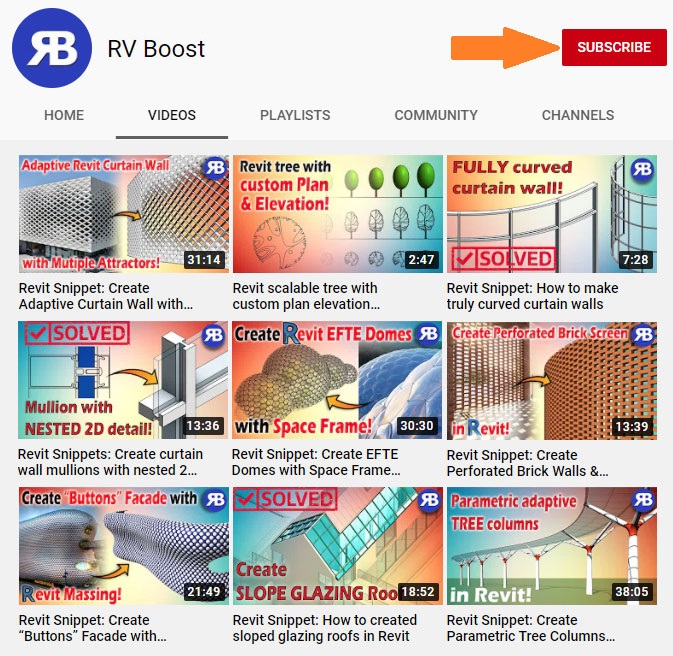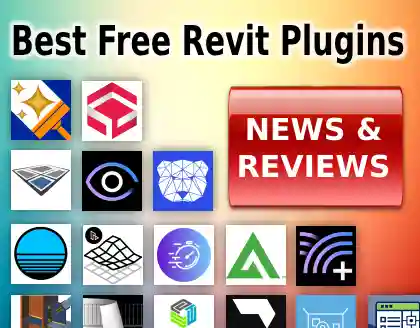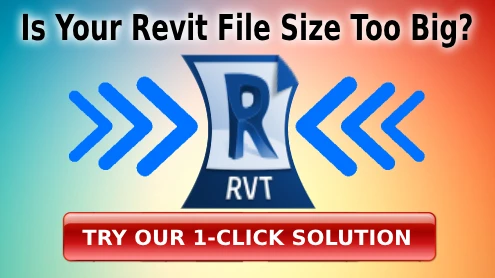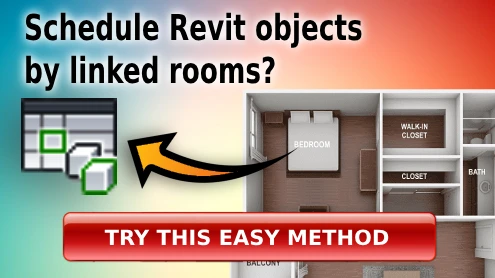Revit Snippet: Fix Tag All not working on linked rooms
If you’ve ever tried to use Revit’s “Tag All” command to tag rooms from a linked model — and nothing happened — you’re not alone. This frustrating issue is more common than you think. The good news? It’s easily fixable once you know what’s going on.
In our latest YouTube tutorial, we walk through exactly why linked room tags fail in Revit and how to solve it in just a few steps. Plus, we show how you can go even further by using Tagitize, a powerful plugin that simplifies and automates the entire room tagging process — across multiple views and sheets.
Resources
🔍 The Problem: Revit Not Tagging Linked Rooms
You might see this issue when working in MEP models or any discipline model that links in architectural Revit files. Even with the “Include elements from linked files” box checked in the Tag All dialog, the rooms just won’t tag.
Why? The culprit is usually a setting you didn’t expect: the Revit link is set as an Underlay.
✅ Step-by-Step Fix for Tagging Linked Rooms
- Verify Visibility Settings:
- Ensure rooms are visible in the current view
- Under View > Visibility/Graphics, turn on “Rooms” under both model and linked categories
- Disable Underlay on the Linked File:
- Under the Revit Links tab, remove the Underlay setting
- This prevents Revit from treating the link as a background-only reference
- Run Tag All Again:
- This time, your linked rooms will appear and be tagged
Bonus Tip: Tag All works on one view at a time, and still doesn’t handle tag overlap well.
🚀 The Better Way: Automate Room Tagging with Tagitize
Tagitize is a Revit plugin that takes everything Tag All does — and makes it smarter, faster, and fully automated:
✅ Tags rooms across multiple views and sheets
✅ Prevents tag collisions by optimizing layout
✅ Automatically tags linked elements, even with Underlay enabled
✅ Lets you audit tags and fix overlaps with just a few clicks
✅ Remembers tagging preferences so you don’t repeat settings every time
💡 Advanced Tagging Options in Tagitize
Want to go even further? Tagitize lets you:
- Customize tag family types
- Define placement logic (inside, outside, with leader lines)
- Control leader angles (e.g., straight lines with no elbows)
- Save and reuse view sets for large drawing packages
👉 Explore all advanced options
🏁 Final Thoughts
If you’re struggling with Revit room tagging issues, especially when working with linked models, this tutorial and tool combo is your answer. Whether you use the built-in Tag All method or upgrade your workflow with Tagitize, you now know how to fix the root cause and avoid hours of manual corrections.
🔔 If this tutorial helped, be sure to subscribe to our channel here for more tutorials like this every week!