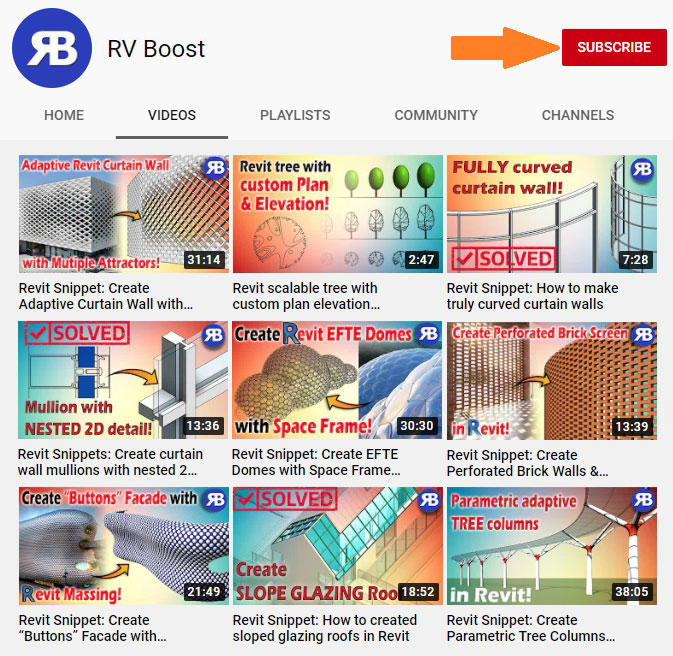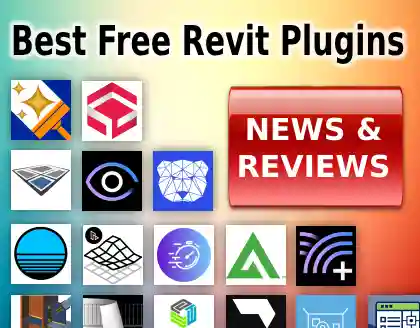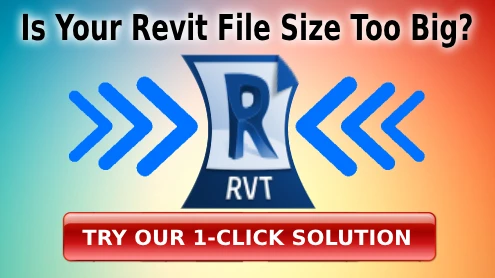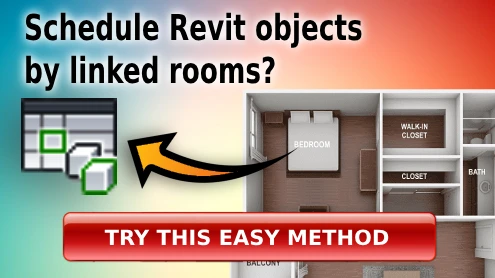Quickest ways to audit Revit worksets
One of the main requirement of a healthy workshared Revit model is a correct use of worksets. In other words, all elements should be on their correct worksets. However, this is often overlooked because it’s hard to remember to change the active worksets when you’re rushing to get drawings out the door in the last 1 hour of Friday!
Lucky for us, there are easy ways to check and fix any wrong workset assignment once the panic is over. We will look at the quick and automatic way, as well as the manual way to audit Revit worksets.
The fastest way makes use of a handy Revit add-in called RV Browser. Completely free to try, this add-in quickly scans the model for all elements which you can then easily group by workset:
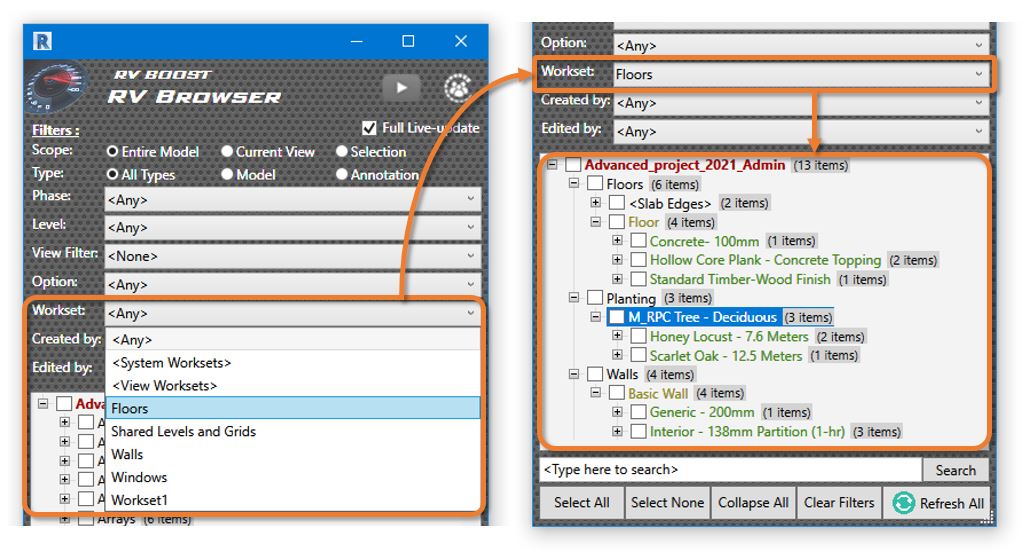
Let’s say we select a workset from the drop-down menu, such as “Floors”. The element tree will immediately update to show only items in that workset. Here, it’s clear that some walls and trees are on the wrong workset.
RV Browser also helps you fix the problem easily. Simply tick the boxes for “Walls” and “Planting” categories to select all elements of these 2 types residing on the “Floors” workset. You can then quickly go to Properties and put them on the correct workset:
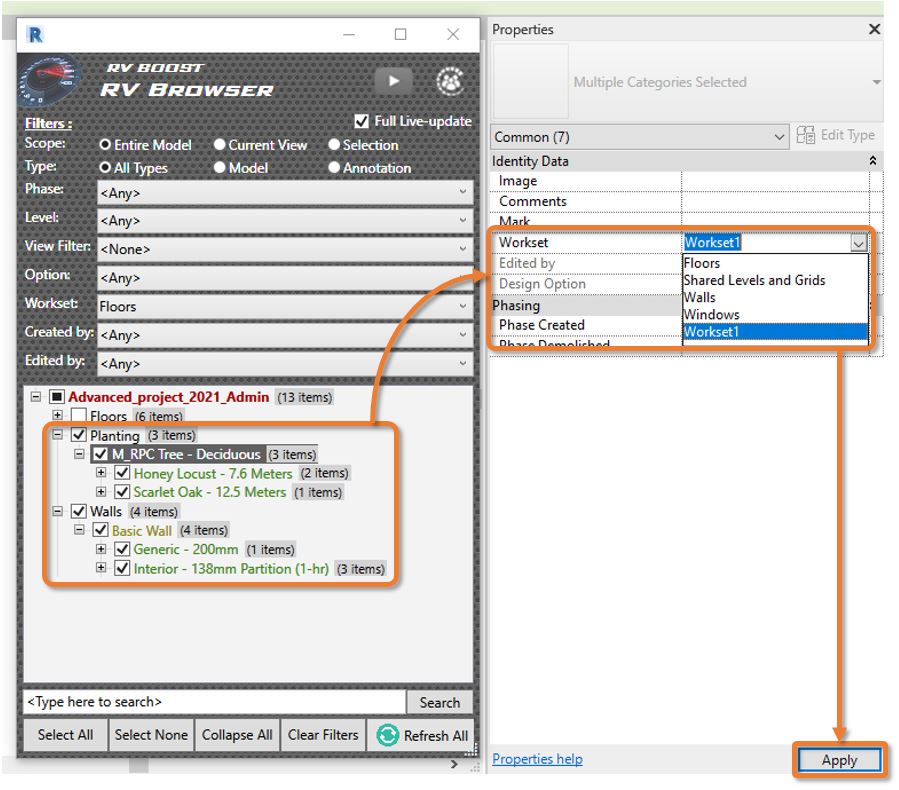
If you want to try RV Browser for free, simply click the button below.
Otherwise, read on to see how we can resolve this workset issue without additional tools.
The manual way to do this is by utilizing Revit’s Worksharing Display modes. Simply open a 3D view, look down to the View Options bar, then enable Worksharing Display by workset:
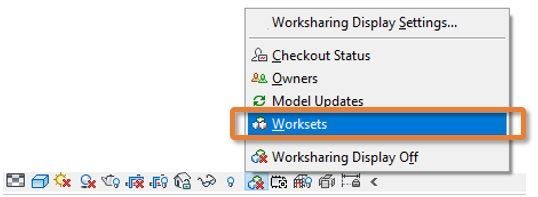
In this mode, Revit colours each element in the view based on which workset it’s on. I personally quite like the default colour scheme:
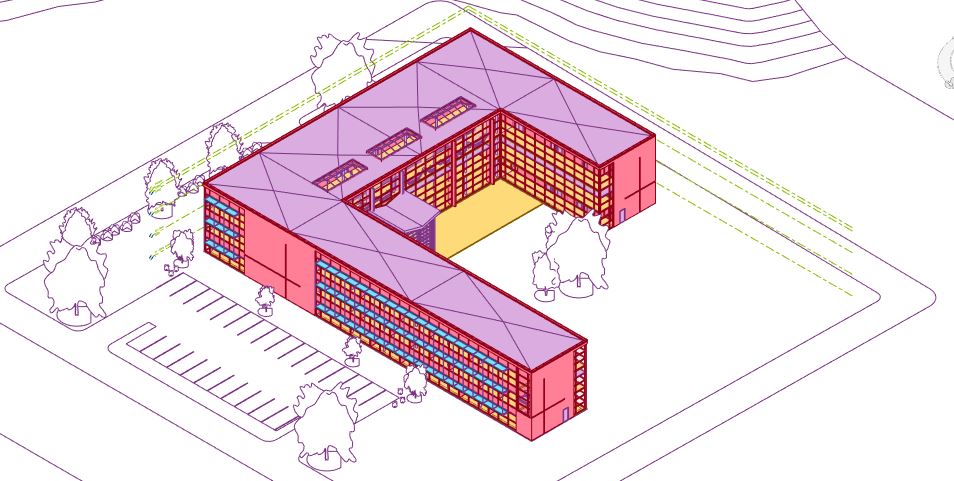
To see which colour corresponds to which workset, go back to the View Control bar and turn on Worksharing Display Settings:
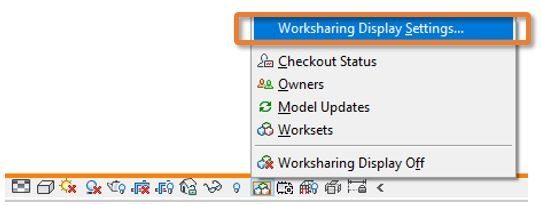
In the table opened up, you can also click on any colour to change it if you wish:
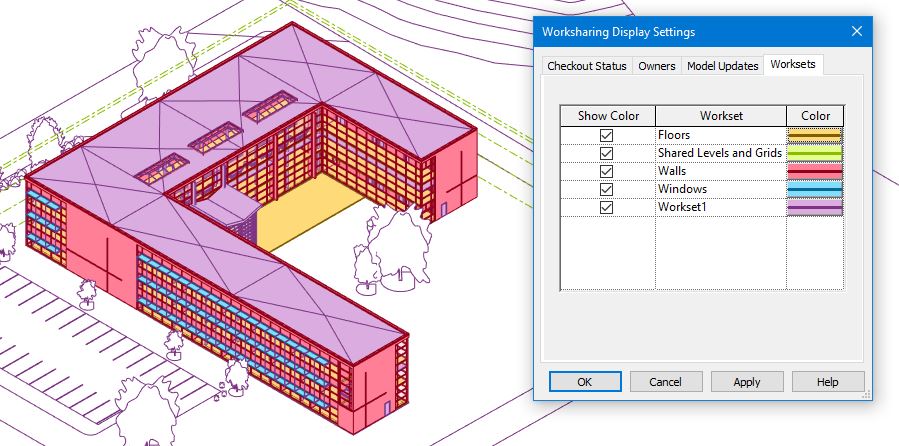
Next, you can look at each element in the view to see if it has the correct colour. Saw anything wrong? Simply rectify that under Properties.
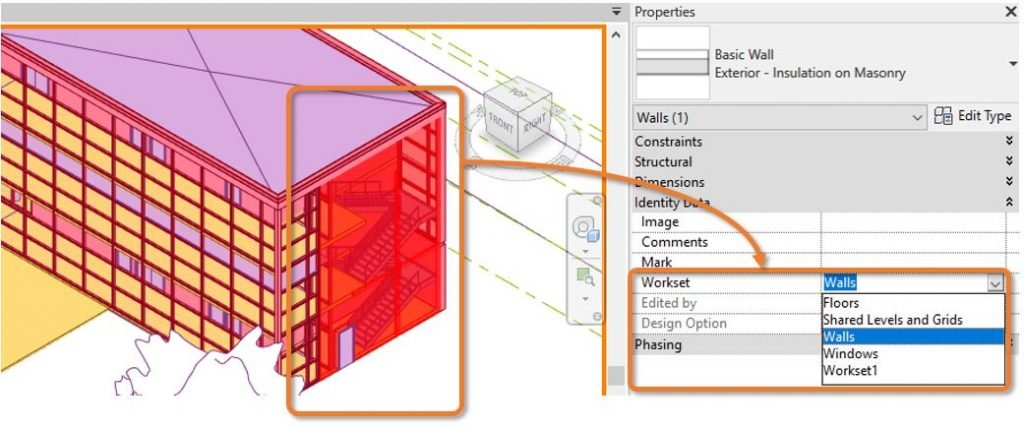
There you have it, the 2 ways to audit worksets in your Revit model. If you go for the first way which uses RV Browser, check out this other post for lots of other ways to make the most of it for free to speed up your Revit workflow.
Until next time, subscribe to our channel here for more tutorials like this every day!