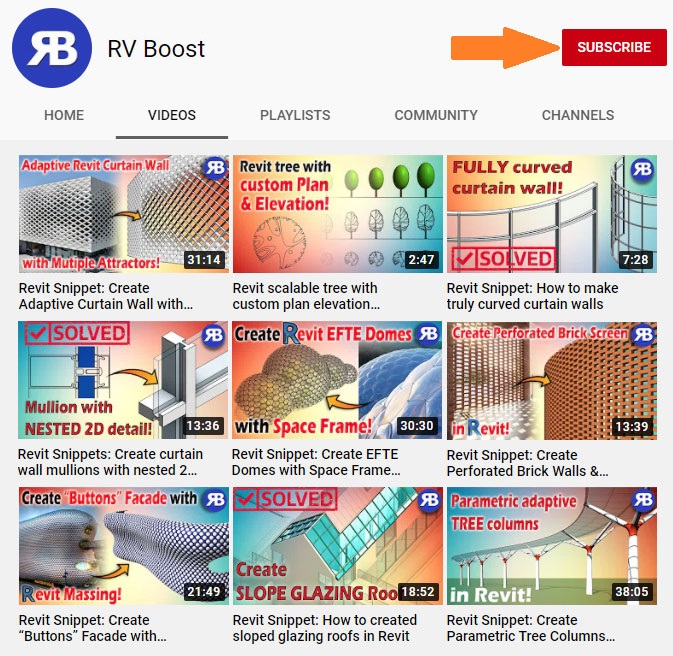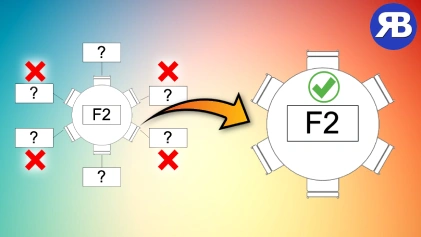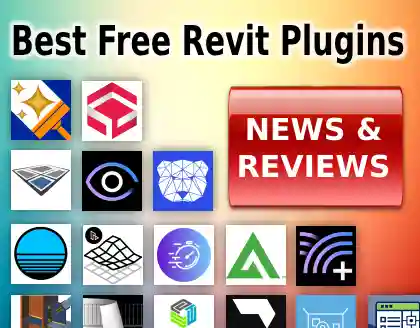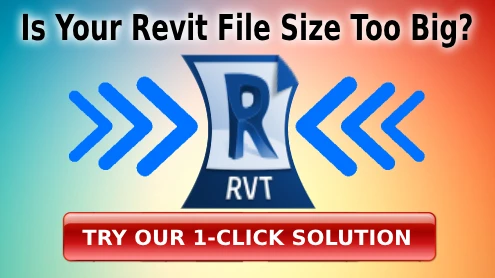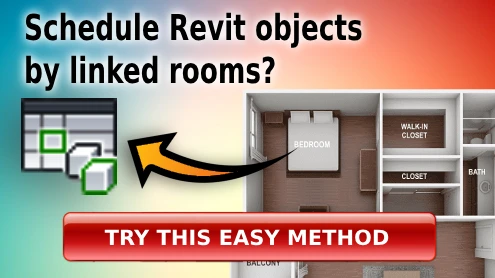Revit Snippet: Clean Tags of Nested Family Components
If you use Revit regularly, you’ve probably faced the frustration of running Tag All, only to end up with a messy view full of unnecessary tags on every nested element. This can quickly turn a clean drawing into a cluttered mess, costing you extra time to fix.
In this post, you’ll discover a powerful solution that will save you hours of manual cleanup. With a simple Dynamo script and a smarter tagging tool, you can instantly remove unwanted tags and keep your drawings neat and professional. Watch the full tutorial below to see it in action.
Resources
✅ My full Python Scripting for Dynamo course
✅ My other tutorial on using Python for Dynamo in Revit
✅ My other tutorial on setting up and using Visual Studio Code for writing Python code in Dynamo
Why Tag All Can Be a Time-Waster in Revit
Tag All is a convenient tool, but it comes with one big flaw: it often tags every nested family inside larger components. For example, a table with six chairs becomes seven tags instead of one. This means more overlapping annotations, wasted time deleting extras, and a less readable drawing for your team or clients.
Instead of spending precious time cleaning up tags manually, you can automate the process and improve your overall workflow.
A Dynamo Script That Cleans Up Tags Automatically
In this tutorial, you’ll learn how to use Dynamo and Python to remove all unwanted nested tags in a single click.
Here’s what the script does:
- ✅ Scans all tags in your active view
- ✅ Detects which tags belong to nested components
- ✅ Deletes only unnecessary nested tags while keeping parent family tags intact
- ✅ Reports orphaned tags so you can fix them later
This approach makes your views cleaner and keeps only the essential information visible for better documentation quality.
Why You Should Try Tagitize for Smarter Tagging
Alongside the Dynamo script, you’ll discover a powerful add-in called Tagitize. Unlike Tag All, Tagitize automatically avoids tagging nested components and empty tags. It can also:
- 🎯 Use the best leader type and location to minimize overlapping tags
- 📌 Group identical tags to keep your view organized
- ⚡ Save you significant time by creating clean tags right from the start
By combining this script with Tagitize, you can eliminate clutter, make your documentation clearer, and speed up your annotation process.
Take Your Revit Workflow to the Next Level
Cleaning up tags manually is time-consuming and error-prone. By automating the process with Dynamo and using a smarter tagging tool like Tagitize, you can focus on what really matters: delivering high-quality Revit models and documentation faster.
📌 Watch the video tutorial now, try the script, and start saving time on every project. Don’t forget to subscribe to my YouTube channel for weekly Revit and Dynamo tips that will help you work smarter, not harder.