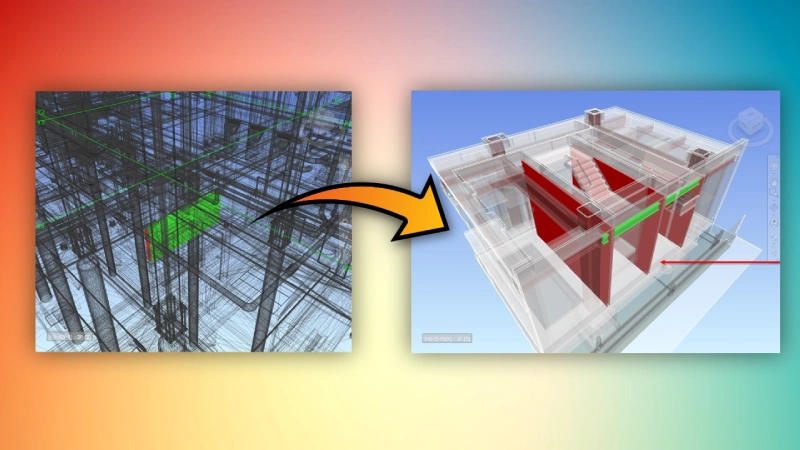See Clashes in Context
RV ClashBox generates section-boxed views from your clash tests, all to a presentable quality. Understand your clashes like never before with transparent context elements, custom section box sizes, and more!
Group Clashes by Room
Need to focus on clash resolution in a specific zone in the building? Let RV ClashBox group your clashes by the nearest room or space, so you can check the critical areas first.
Save Rooms to Viewpoints
Need to quickly check what’s inside one or several rooms? RV ClashBox makes it easy to clip the Navisworks view to show only your selected rooms. The app can also generate saved viewpoints for multiple rooms at once.
And that's just the beginning!
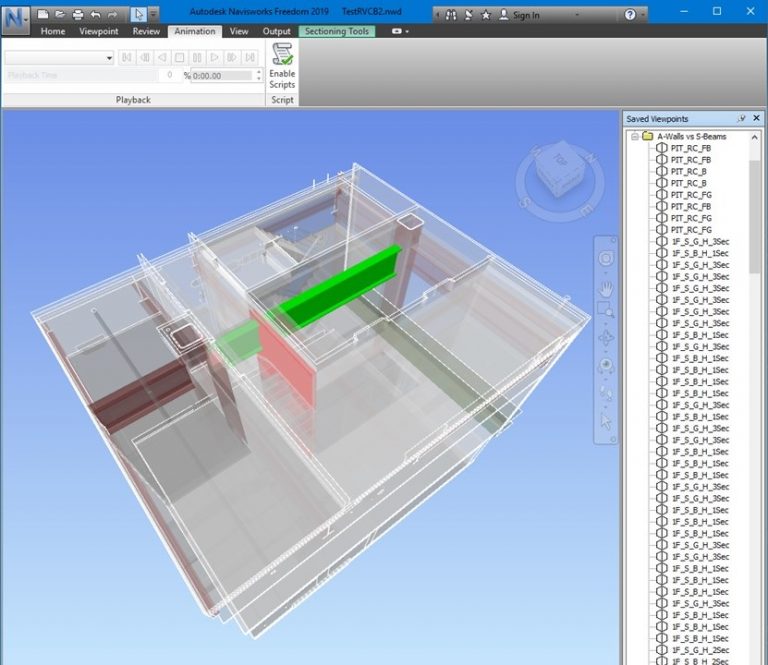
Allow Clash Review in Navisworks Freedom
RV ClashBox helps extract clash information from the Clash Detective module, only available in Navisworks Manage, to the Saved Viewpoints area.
Your colleagues can now easily review these clashes even in the free Navisworks Freedom software!
Flexible Visibility Settings
Be free to set how you want clash views to look like. For example:
- Clash statuses to review
- Perspective or orthographic mode.
- Transparency ratio for context elements
- The section box’s offset around clashing objects
- And much more!
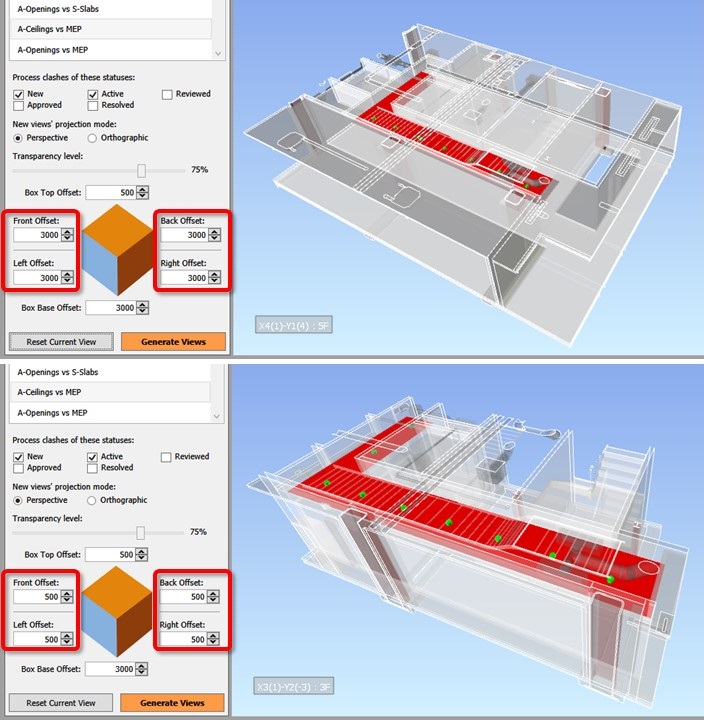
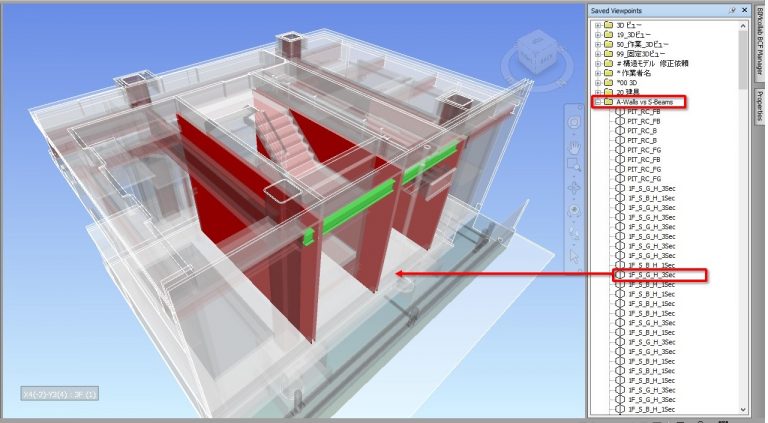
Keep Clash Views Organized
Once view generation is complete, open Navisworks’ Saved Viewpoints panel and you will see new views organised into folders named after your selected clash tests.
Each view will have clashing elements highlighted in the original red and green colors used in Clash Detective.
All context elements will show in your selected transparency ratio.
Fully Customizable Clash Views
Generated view boxes are still Navisworks’ native elements. You can adjust and fine-tune their sizes and positions if necessary.
Similiarly, if you only want to make context elements more or less transparent, simply go to Navisworks’ “Item Tools” tab and change the percentage there.

Compatible with Other Clash-Tracking Software
Most popular clash-tracking apps support batch-creating issues from saved viewpoints in Navisworks. For example, you can quickly turn 300 viewpoints generated by RV ClashBox into 300 issues on platforms like BIM Track, BIMcollab, Revizto and so on.
They will preserve the views’ section box and graphic overrides, and save that into the issues as screenshots. This will help your wider design team quickly understand clashes in context!
Generating viewpoints for your clashes has never been easier with RV ClashBox for Navisworks. Simply click the button below to begin saving some serious amount of time during model coordination tasks.
Still Exporting Revit Files to Navisworks Manually?
Does it take you hours or even days to manually export lots of Revit models to RVT, NWC, IFC or DWG files? It doesn’t have to be this way!
Check out our other Revit add-in RV BatchTransmit to export all your files to all multiple file formats in one click!
©RV Boost. All Rights Reserved.
support@rv-boost.com