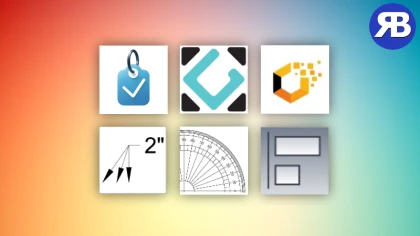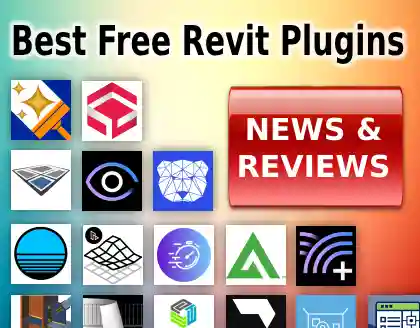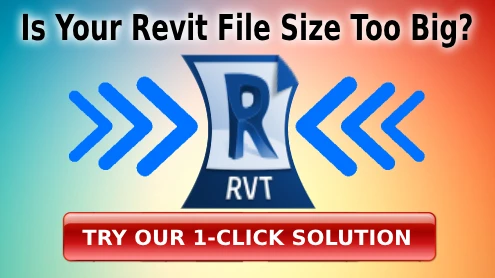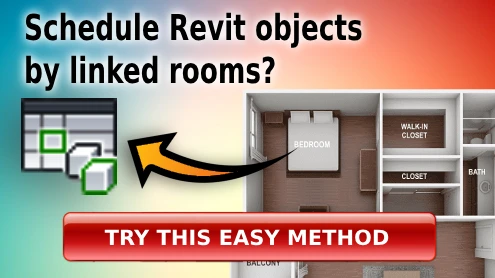Best Revit AI Plugins to Generate & Align Tags
Tagging elements in Revit can be a tedious and time-consuming task. While Revit’s built-in “Tag All” function helps, it lacks flexibility and often results in overlapping tags that need manual adjustment. Fortunately, AI-powered plugins can automate and optimize this process, saving valuable time and ensuring clear, professional documentation.
Below, we explore some of the best AI-driven Revit plugins for automating tag placement in views and sheets. Do you want a solution that balances efficiency, accuracy, and customization? Let’s dive in!
Tagitize – Batch “Tag All” Without Overlaps
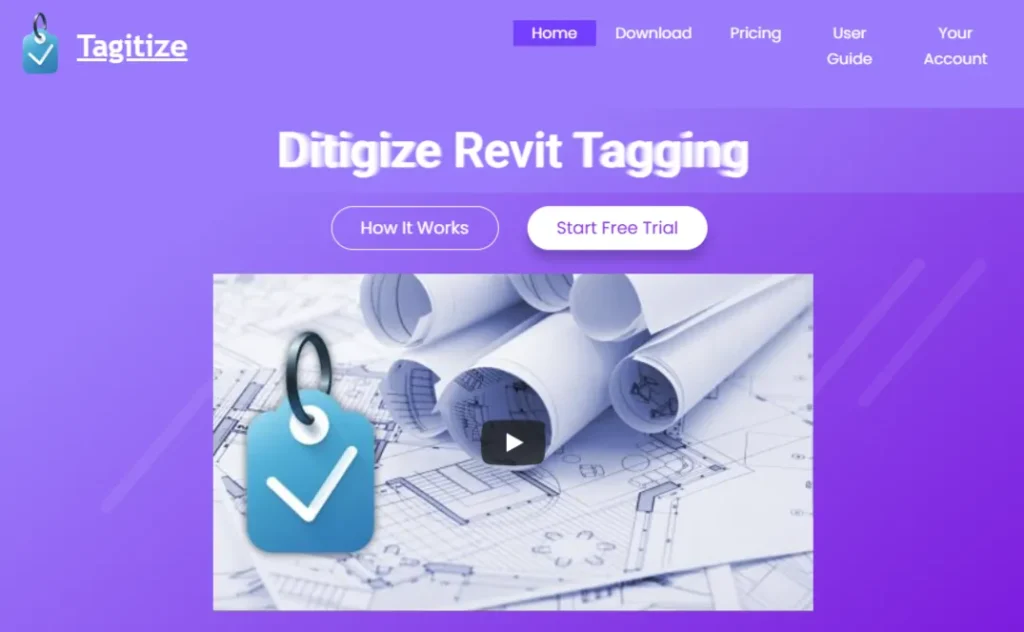
Tagitize is a plugin designed to enhance and automate the tagging process within Revit, addressing limitations of the native “Tag All” function. It offers a range of features aimed at improving efficiency and accuracy in documentation.
Pros:
- Batch Tagging Across Multiple Views and Sheets: Unlike Revit’s default functionality, Tagitize allows users to apply tags to multiple views and sheets simultaneously, streamlining the workflow and reducing repetitive tasks.
- Overlap Prevention: The plugin intelligently positions tags to prevent overlaps with other tags or elements, ensuring clear and readable documentation without the need for manual adjustments.
- Conditional Tagging: Users can set up filters to tag only specific elements that meet certain criteria, such as fire-rated doors or walls exceeding a particular length. This targeted approach eliminates the need for manual selection or isolation of elements before tagging.
- Customizable Tagging Styles: Tagitize offers rich configuration options, allowing users to define and save preferred tagging styles, including leader angles and multi-leader tags, to maintain consistency across projects.
- Tag Auditing Tools: The plugin includes features to audit existing tags, such as identifying empty tags and assisting in their review and management, thereby enhancing quality control.
Cons:
- Limited to Revit Environment: As a Revit plugin, Tagitize operates exclusively within the Revit ecosystem, which may limit its applicability for users working across multiple BIM platforms.
- Learning Curve: While designed to enhance efficiency, new users may require time to familiarize themselves with the plugin’s rich features and configuration settings to fully leverage its capabilities.
In summary, Tagitize significantly improves the tagging process in Revit by introducing automation, customization, and intelligent placement features. Its ability to handle batch tagging, prevent overlaps, and apply conditional filters makes it a valuable tool for professionals seeking to enhance their BIM workflows.
Smart Annotation (MEP)
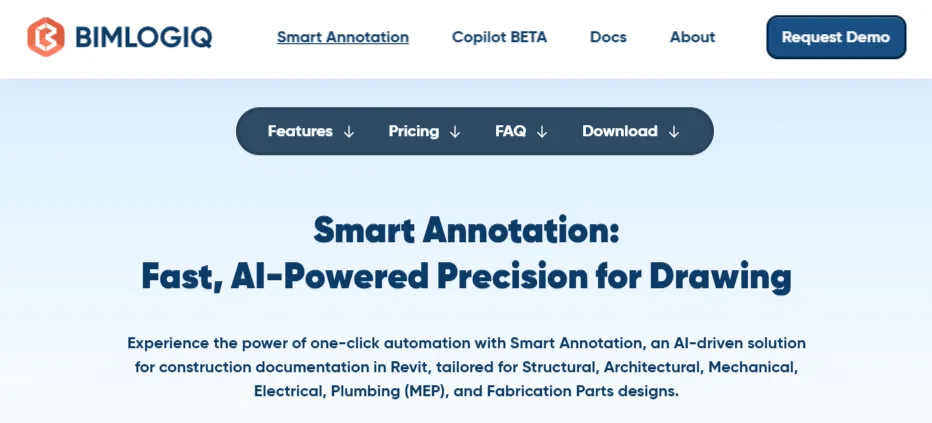
The Smart Annotation (MEP) plugin is an AI-powered tool designed to automate the annotation process in Autodesk Revit, specifically for Mechanical, Electrical, and Plumbing (MEP) documentation. It intelligently places tags in preferred positions, aligning them without overlapping other elements, thereby enhancing the clarity and efficiency of your drawings.
Pros:
- Efficient Tag Placement: Utilizes AI algorithms to automatically position tags optimally, reducing manual effort and ensuring a clean layout.
- Customization: Offers a high degree of customization, allowing users to arrange and annotate drawings according to specific standards and preferences.
- Fabrication Parts Tagging: Supports tagging of fabrication parts in Revit, enhancing its utility for detailed MEP documentation.
- Batch Processing: Enables batch tagging of drawings, which is particularly useful for processing multiple documents efficiently.
Cons:
- Processing Time: Some users have reported that the server-side processing can be time-consuming, especially for complex requests.
- Server Dependency: The reliance on server-side processing may raise concerns about performance and accessibility, particularly if server issues arise. Data security is also a concern on sensitive projects, such as those in defense, government, or high-security industries where data must remain strictly on local systems.
- MEP Focus: While it excels in MEP documentation, support for architectural and structural drawings is still under development, which may limit its applicability for some users.
In summary, “Smart Annotation (MEP)” offers a robust solution for automating MEP annotations in Revit, with advanced AI-driven features and customization options. However, potential users should consider the processing time and current focus on MEP documentation when evaluating its fit for their projects.
Glyph®
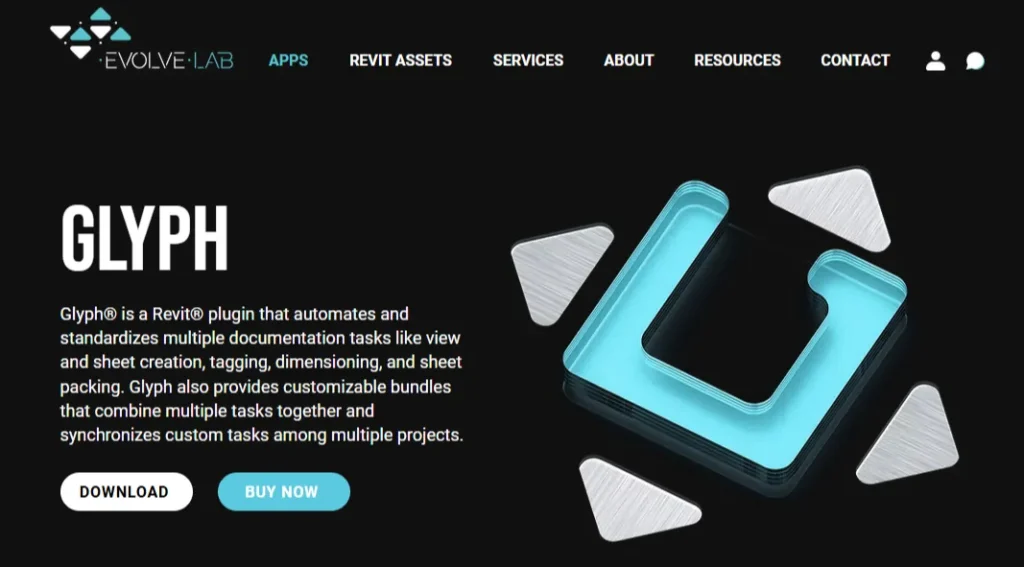
Glyph is a Revit plugin developed by EvolveLAB that automates and standardizes various documentation tasks, including tagging, within the Revit environment. Focusing on its tagging automation capabilities, Glyph offers several features designed to enhance efficiency and accuracy in project documentation.
Pros:
- Automated Tagging by Category: Glyph enables users to tag views and sheets based on specific categories, streamlining the annotation process and reducing manual effort.
- Customizable Tag Settings: Users can customize tag orientation, toggle tag leaders on or off, and select specific tag types for each category, allowing for tailored annotations that align with project standards.
- Selection Flexibility: The plugin offers multiple selection methods, including working in the active view, using selection filters, and hand-picking elements with checkboxes, providing versatility in how elements are chosen for tagging.
- Integration with Linked Models: Glyph supports tagging of elements within linked Revit models, ensuring comprehensive documentation across complex projects that incorporate multiple linked files.
Cons:
- Potentially Overlapping Tags: When it comes to tagging, Glyph essentially helps run Revit’s Tag All Not Tagged command on multiple views. It doesn’t try to place tags optimally to avoid overlapping other tags or Revit elements.
- Learning Curve: Due to its extensive customization options and features, new users may experience a learning curve as they familiarize themselves with the plugin’s interface and functionalities.
- Subscription-Based Licensing: Access to Glyph requires a subscription, which may be a consideration for individuals or organizations with limited budgets.
In summary, Glyph’s automated tagging features significantly enhance the efficiency and accuracy of Revit documentation by providing customizable and flexible tagging options. While there may be an initial learning period and subscription considerations, the benefits it offers in streamlining the tagging process make it a valuable tool for professionals seeking to optimize their Revit workflows.
RF Tools’ Element Tagger
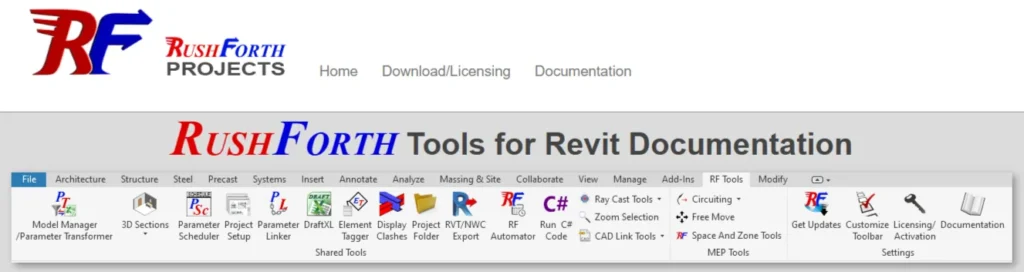
The “Element Tagger” command within the RUSHFORTH Tools for Revit is designed to enhance the efficiency of tagging elements across multiple views. It offers features that streamline the annotation process, ensuring consistency and reducing manual effort.
Pros:
- Batch Tagging Across Multiple Views: “Element Tagger” allows users to apply tags to selected elements simultaneously across various views, significantly reducing repetitive tasks and ensuring uniformity in documentation.
- Customizable Tag Positioning: The tool provides controls for tag placement, enabling users to adjust positions to meet project-specific standards and aesthetics.
- Duplicate Tag Prevention: It includes functionality to avoid the creation of duplicate tags, maintaining clarity and preventing potential confusion in project documentation.
Cons:
- Potentially Overlapping Tags: Element Tagger provides impressive options for tag placement, but it still lacks the reasoning ability of AI to place tags without overlaps.
- Learning Curve: New users may require time to familiarize themselves with the tool’s features and customization options to fully leverage its capabilities.
- Limited Advanced Automation: While “Element Tagger” enhances tagging efficiency, it may not offer the advanced automation features found in some specialized tagging plugins.
In summary, the “Element Tagger” command in RUSHFORTH Tools for Revit is a valuable asset for professionals seeking to improve their tagging workflows. Its batch processing, customizable positioning, and duplicate prevention features contribute to more efficient and organized project documentation.
Automatic Tag Stacker
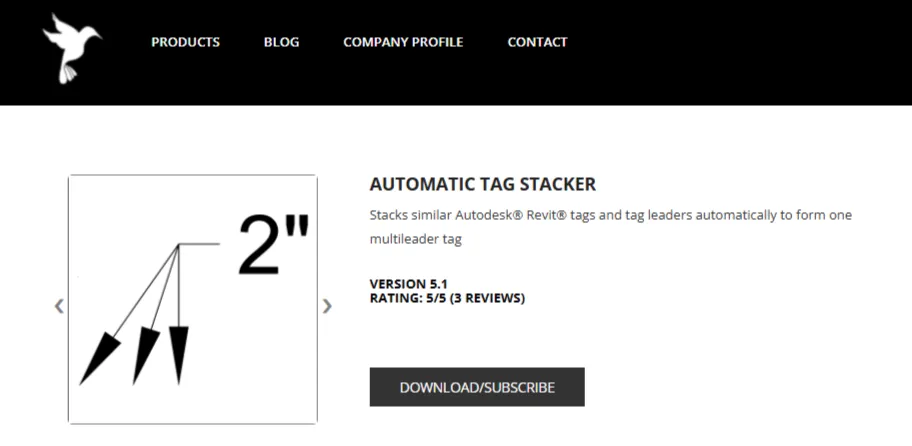
Automatic Tag Stacker by Bird Tools is a Revit add-on designed to streamline the annotation process by stacking identical tags vertically, forming a multileader entity similar to AutoCAD’s functionality. This tool is particularly beneficial in congested drawing areas, enhancing clarity and organization.
Pros:
- Efficient Tag Management: Automatically stacks identical tags, reducing clutter and improving readability in densely annotated drawings.
- Flexible Leader Options: Offers choices between straight leaders, “dog-legged” leaders with elbows, and a match leader mode that aligns new tags based on existing ones, providing customization to meet various documentation standards.
- Broad Compatibility: Supports multiple versions of Autodesk Revit, ensuring versatility across different project requirements.
- User-Friendly Interface: Designed for ease of use, allowing users to efficiently organize tags with minimal effort, thereby enhancing productivity.
Cons:
- Limited to Identical Tags: The tool focuses on stacking tags with identical content; it does not offer functionality for grouping or stacking tags with varying information, which may limit its applicability in some scenarios.
- Manual Adjustment for Complex Arrangements: Similar to other Revit tools that don’t use AI, Automatic Tag Stacker requires manual adjustments post-stacking to achieve the desired visual outcome.
In summary, the “Automatic Tag Stacker” enhances Revit’s annotation capabilities by providing an efficient solution for managing identical tags, especially in crowded drawings. While it offers significant benefits in terms of organization and clarity, users should assess its features against their specific project needs to ensure it aligns with their documentation requirements.
Tag Alignment Tool
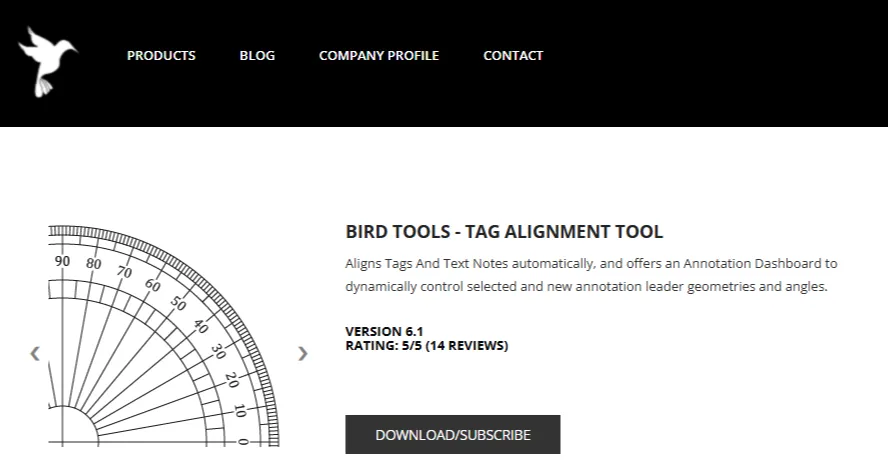
The “Tag Alignment Tool” by Bird Tools is an Autodesk® Revit® add-in designed to streamline the organization of tags and text notes with leaders, ensuring neat and parallel alignment. This tool is particularly beneficial in crowded drawing areas, enhancing clarity and efficiency.
Pros:
- Automated Alignment: The tool arranges tags and text notes so that their landing lines are straight and all leaders are parallel, reducing manual adjustments.
- Annotation Dashboard: Introduced in version 3.0, this modeless dashboard allows users to dynamically modify leader angles, landing distances, and leader lengths for visible, selected, or newly added tags and text notes in real-time.
- Wide Compatibility: Supports multiple versions of Autodesk Revit, ensuring versatility across different project requirements.
- User-Friendly Interface: Designed for ease of use, enabling efficient organization of annotations with minimal effort.
Cons:
- Manual Tag Placement Still Required: Without using AI capabilities, the tool can only help users adjust tag positions more quickly. Users still need to untangle any overlapping tags manually.
- Subscription-Based Licensing: Access to the tool requires a subscription, which may be a consideration for users or organizations with limited budgets.
In summary, the “Tag Alignment Tool” enhances Revit’s annotation capabilities by providing automated alignment features and a dynamic Annotation Dashboard, making it a valuable asset for professionals seeking to improve their documentation workflows.
Honorable Mention: Align
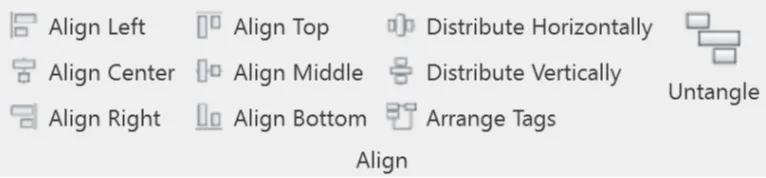
The “Align” plugin by BIM 42 is a free tool designed to enhance Autodesk® Revit® workflows by providing functionalities to align, distribute, and organize selected elements, annotations, tags, and text along specified axes. While it is not specifically tailored for tagging, its features are particularly useful for refining and cleaning up tagging results from other plugins, ensuring a more organized and professional presentation.
Pros:
- Efficient Alignment and Distribution: The plugin allows users to quickly align and distribute selected elements, including tags and text, along chosen axes. This capability is invaluable for tidying up annotations and ensuring consistent spacing, thereby enhancing the readability of complex drawings.
- Arrange Feature for Tags: The “Arrange” function automatically positions tags neatly around the current view, reducing the manual effort required to organize annotations after using other tagging plugins. This feature helps in maintaining a clean and uncluttered drawing space.
- Untangle Function: Introduced in version 1.4.0, the “Untangle” function offers “Untangle Vertically” and “Untangle Horizontally” options. This feature assists in resolving overlapping tags or elements by automatically repositioning them to prevent overlaps, thus improving clarity.
- Open Source and Free: Align is an open-source tool available at no cost, making it an attractive addition to the toolkit of Revit users seeking to enhance their annotation workflows without financial investment.
Cons:
- View-Dependent Functionality: The alignment commands are view-dependent, meaning their effects can vary based on the active view (e.g., plan, section). Users need to be mindful of the current view to achieve the desired alignment results.
- Manual Selection Requirement: While the plugin automates alignment, users must manually select the elements they wish to align or arrange. This process can be time-consuming in projects with a large number of annotations.
In summary, the “Align” plugin by BIM 42 serves as a valuable tool for Revit users aiming to enhance the organization and presentation of their annotations and tags. Its features complement other tagging plugins by providing the means to refine and clean up tagging results, leading to more polished and professional documentation. Despite some limitations related to view dependency and 3D functionality, its benefits, particularly considering it is free and open-source, make it a worthwhile addition to Revit workflows.
Which Plugin Should You Choose?
Each of these plugins offers unique advantages when it comes to automating and improving the tagging process in Revit. The table below summarizes their key features:
| Plugin Name | AI-Powered? | Auto-prevents Overlaps? | Batch Tagging? | Customizable Filters? | Additional Features |
|---|---|---|---|---|---|
| Tagitize | ✅ Yes | ✅ Yes | ✅ Yes | ✅ Yes | Multi-view tagging, intelligent tag placement, conditional tagging |
| Smart Annotation (MEP) | ✅ Yes | ✅ Yes | ✅ Yes | ⚠️ Limited | Specialized for MEP annotations, fabrication part tagging |
| Glyph | ✅ Yes | ❌ No | ✅ Yes | ✅ Yes | Custom tag orientation, works with linked models |
| Element Tagger | ❌ No | ❌ No | ✅ Yes | ⚠️ Limited | Prevents duplicate tags, manual customization required |
| Automatic Tag Stacker | ❌ No | ❌ No | ❌ No | ❌ No | Stacks identical tags for better organization |
| Tag Alignment Tool | ❌ No | ❌ No | ❌ No | ❌ No | Aligns tags and text to improve readability |
| Align (Honorable Mention) | ❌ No | ❌ No | ❌ No | ❌ No | Helps clean up annotation placement post-tagging |
Our Recommendation
If you’re looking for the most advanced and efficient tagging solution, Tagitize stands out as the best option. It combines AI-powered automation, batch processing, tag overlap prevention, and conditional filtering—features that make it significantly more flexible and powerful than other plugins.
For users working in MEP workflows, Smart Annotation (MEP) is a great alternative with its fabrication part tagging capabilities. If you need a customizable yet simple solution, Glyph provides robust tagging features. Lastly, Align and Tag Alignment Tool are excellent for cleaning up tagging results from the other plugins.