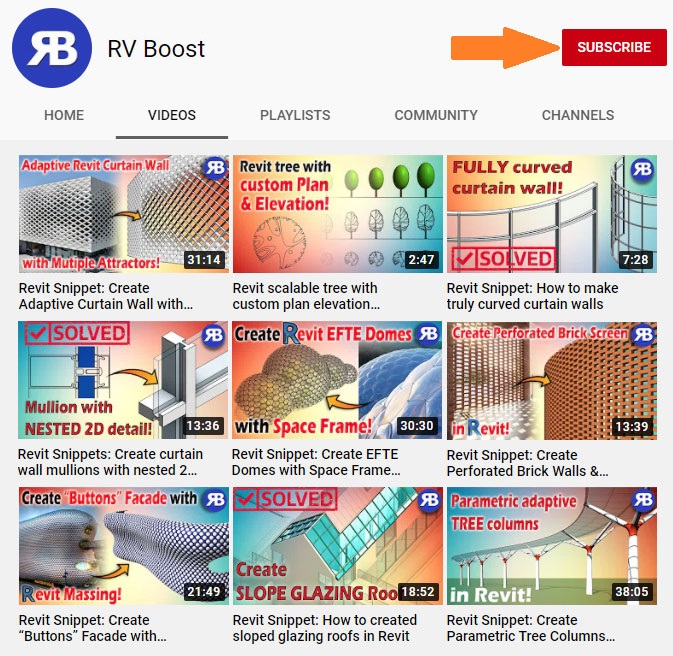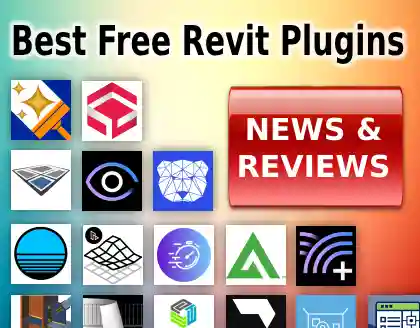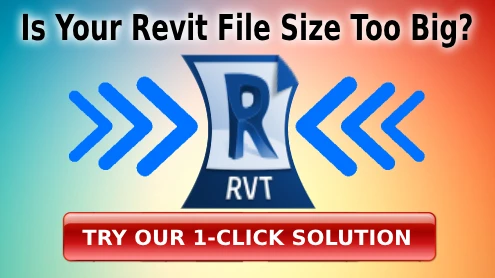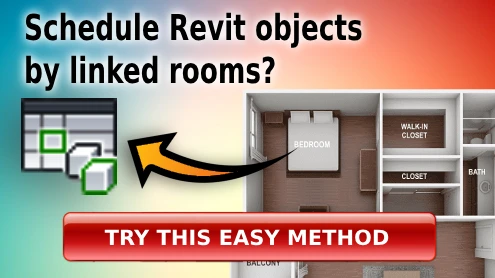Revit Snippet: Check If a DWG File is Geo-located
This Revit and Autocad tutorial will help you check if a DWG file is geo-located and has correct coordinates. This is important before you try using the CAD file for setting up shared coordinates in Revit. We will check 3 things: the active coordinate system, the distance from model origin, and the real world coordinates of benchmark points in the CAD site plan or Ordnance Survey map. After this lesson, you will know if additional site survey is needed, or if you can proceed to use the DWG site plan or OS map for your Revit model.
Get your Free copy of CAD Files Explorer here.
Watch here how to link DWG into Revit by Shared Coordinates.
Watch here how to use a DWG survey to set up geolocation and coordinates in Revit.
The DWG files used in this lesson is available here.
Subscribe to our channel here for more tutorials like this every week!