RV Help Center
General Cleaning Functions
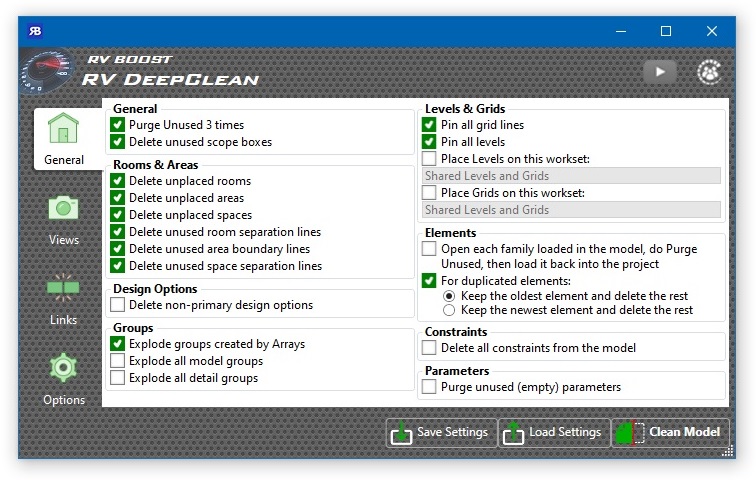
In addition to the famous Purge Unused command, RV DeepClean also automates:
- Deleting unused scope boxes. These are scope boxes not associated with any view, level, or grid in the model.
- Removing unplaced rooms, areas or spaces. Once space planning is done, these should not remain in the model.
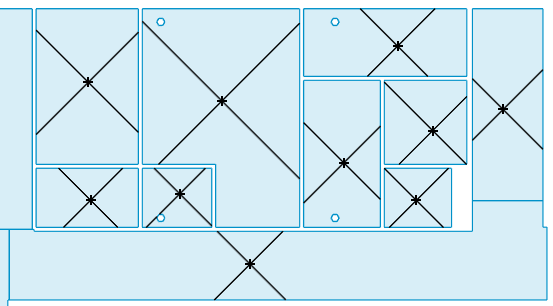
- Removing unused room/area/space separation lines. Calculating spatial elements’ boundaries and volumes is one of the slowest operations in Revit, so it comes as no surprise that redundant boundary lines are one of the main reasons why a Revit model loses its steam.
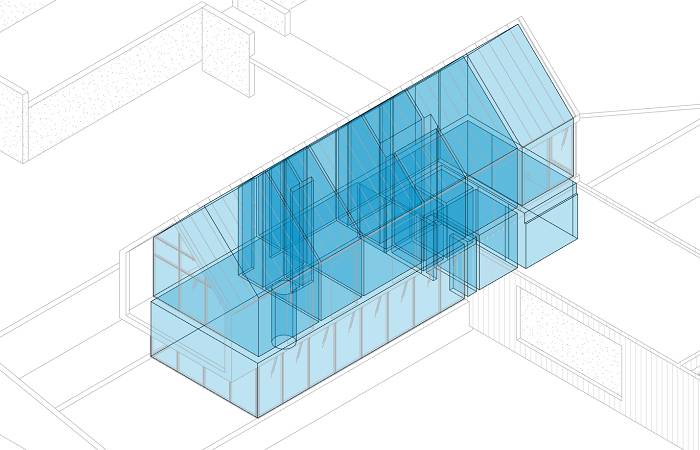
- Deleting non-primary design options. It’s common among designers to keep multiple secondary design options in the model in case they need one back as primary. However, these options can really make your Revit file size explode if left unchecked.
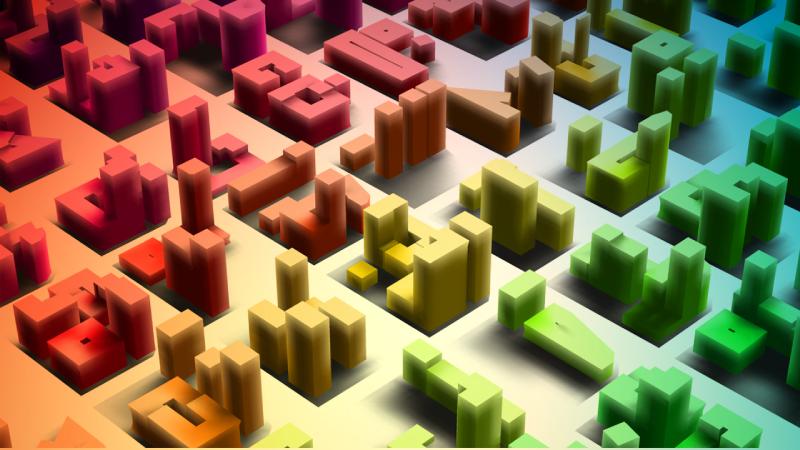
- Exploding groups created by Array commands. It’s always a good practice to ungroup these as soon as you’ve done creating the array. Unfortunately, we often forget this step, letting these extra group definitions slowly increase our model file size.
- Exploding model or detail groups. This is best used when you have groups that contain many elements but are used only once or twice. If a group has only one copy in the model, you can ungroup it to save on file size.
- Pinning levels & grids: These items should rarely move and if they do, the change will need to be carefully reviewed anyway, so it makes sense to keep them pinned all the time.

- Place levels & grids on dedicated worksets: this is often an important part of any company’s BIM standards. RV DeepClean helps you keep this in check every single time.
- Recursively do Purge Unused in each loaded family: This is an effective tactic to bring down Revit file size, but we often shy away from it due to the immense amount of effort it would involve if must be done in a big model with hundreds of loaded families. One of our other add-ins, RV FamilyPurge, is dedicated to automating this task for you.
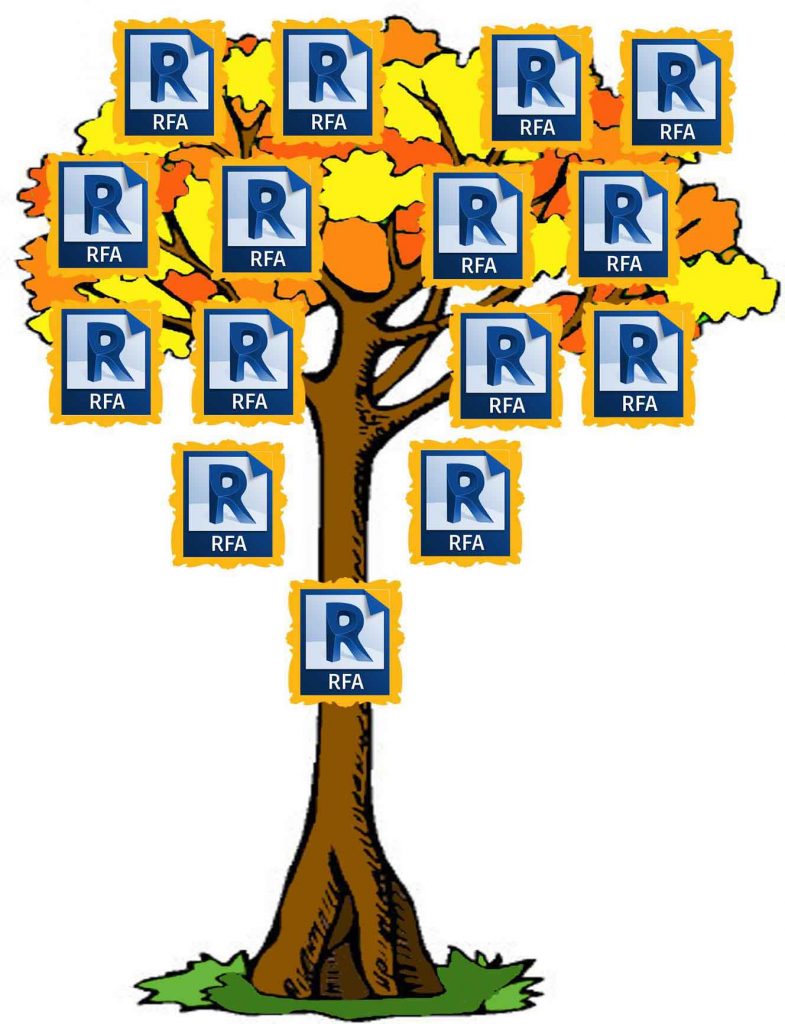
- Purging duplicate elements: This is handy when you have lots of elements that have the “There are identical instances in the same place” warning pointing to them. This option takes advantage of the fact that Revit assigns element IDs to objects sequentially. This means elements created later will have bigger IDs than those created earlier. As a result, you can tell RV DeepClean here to only keep the oldest or newest item in each duplicate element group, and automatically delete the rest.
- Removing all model constraints. Constraints are simply locked dimensions and alignments. You usually don’t notice them until they prevent us from moving or changing certain elements because doing that would break the constraints. An overly constrained model also becomes bigger in file size and slower to respond to your commands.
- Purging unused parameters: If you haven’t seen redundant or duplicated parameters in Revit, you probably haven’t used it for long enough! This option comes to the rescue when you need to quickly delete all parameters that has no value in any applicable Revit elements.