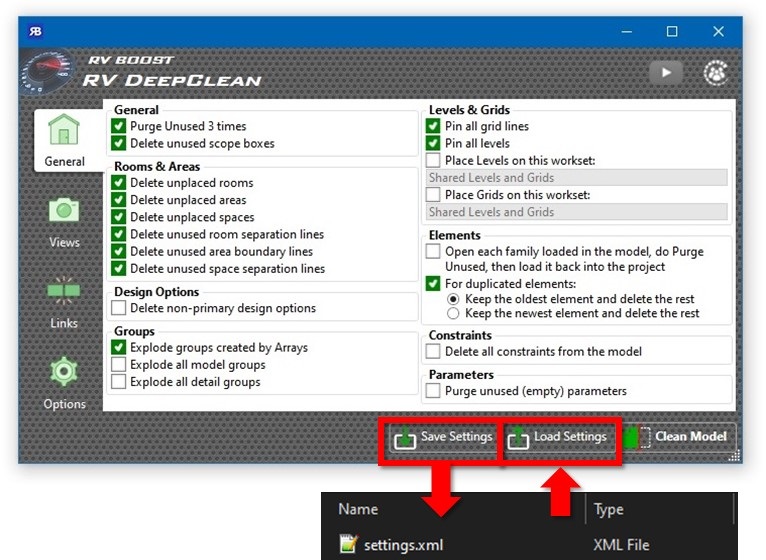RV Help Center
Cleaning Options
These settings help make the model cleaning process even more effortless.
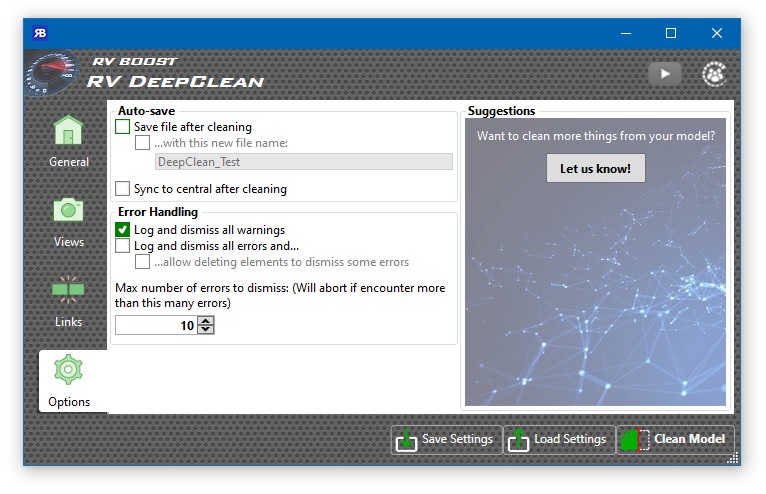
- Save the file after cleaning: This allows you to define a routine, click the “Clean Model” button, and then go home with your families, knowing RV DeepClean will auto-save your model once all cleaning functions are finished. If preferred, you can also avoid overwriting the existing model by specifying here a new file name. RV DeepClean will then save the cleaned model in the same folder as the original.
- Log and dismiss warnings: Do you want the cleaning process to pause halfway due to some trivial warnings like “Elements have duplicated Marks” or “Rooms are not in an enclosed region”? If you don’t want to hang around your computer all the time to dismiss these manually, enable this option.
- Log and dismiss errors: Errors such as “Dimensions are invalid” are more critical than warnings and usually require changes to your model to resolve. We don’t have this option enabled by default for that reason, but it’s a good idea to turn it on if you run RV DeepClean on a model created only for external transfer. In that scenario, you wouldn’t care too much about losing dimensions for example, especially if you also selected the “Delete all views” option.
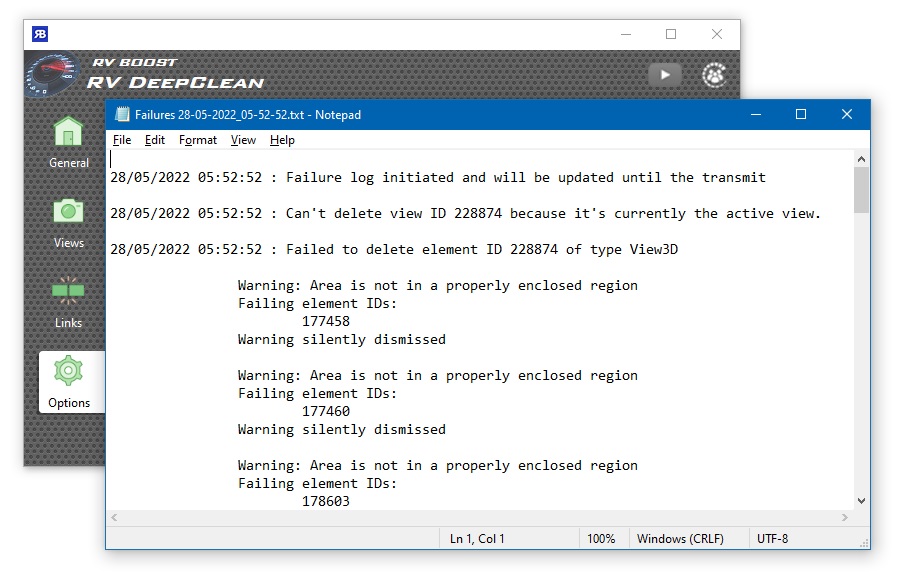
- Allow deleting elements to dismiss errors: Some errors require deleting Revit objects to resolve. If you have this option disabled, RV DeepClean will pause the cleaning routine if such an error is found, and let you choose whether the related elements are safe to delete.
- Max number of errors to dismiss: Combined with the above options, this gives you a middle ground. Based on your risk tolerance level, you may say, for example, it’s all right to delete elements to resolve errors, but if the number of errors exceeds 10 then cancel the routine so you can examine the model manually first.
- Suggestions: Your model cleaning routine is a very personal choice. Each Revit user and BIM Manager will have their own favourite set of cleaning functions. If we missed a command you want to have, simply let us know here for it to be added to the next release. It will be much sooner than you think!
Finally, it’s easy to save your favourite cleaning routine to a settings file and reload it for future model cleaning sessions. Simply use the “Save Settings” and “Load Settings” buttons as required.