RV Help Center
View Cleaning Functions
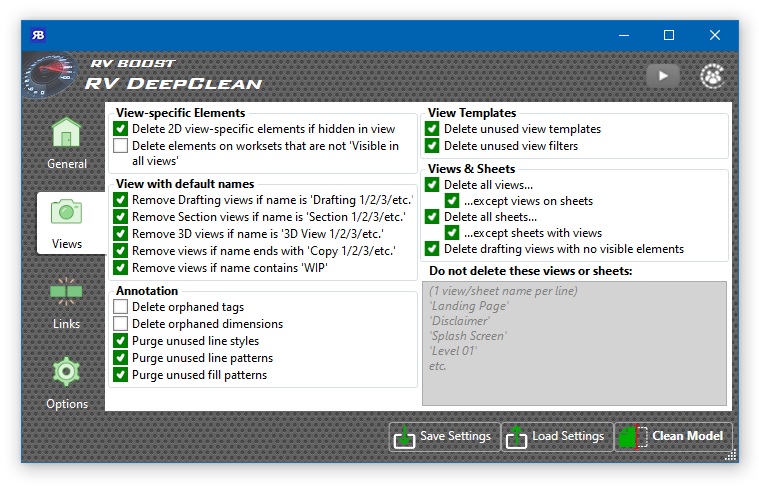
Reducing the number of views in the model is one of the most effective ways to make it lighter. RV DeepClean helps you do that quickly by allowing:
- Cleaning unused view templates and view filters. These aren’t checked by Revit’s default Purge Unused command. RV DeepClean makes this right.
- Deleting view-specific elements if hidden in views. Imagine this: we drew a few hundred details lines in a view. Later, we selected them and did “Hide in view” and “By element”, or we simply cropped the view, so they were no longer within the visible boundary. All these hidden elements now sit in their host views’ background, are not visible anywhere, and still consume resources as well as blow up your model’s file size. With this option ticked, RV DeepClean lets you delete these items once and for all.

- Removing objects on worksets which are not visible by default. These worksets are often used for testing so after a while, check if they are still needed. Of course, your office’s Revit standards may vary but usually, these worksets tend to end up containing elements no longer useful for the model and should be removed.
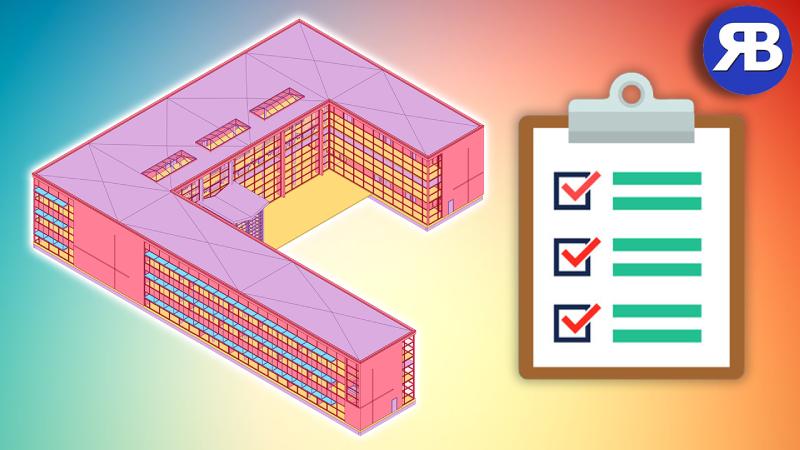
- Cleaning temporary views. These are views we often create on-the-fly while working away in the Revit model. They are given default names, such as “Drafting 1”, “3D View 1”, etc. and start out completely harmless. After some time, however, you may have hundreds of these views that no one uses anymore. Deleting them is a quick way to downsize your model and make it snappier.
- Cleaning default copied views. Like temporary views, views that we create by duplicating existing ones can quickly increase the Revit model’s file size. If you duplicated a view but never give it a more defined name, they will have words like “Copy 1”/“Copy 2”/etc. at the end of their names and become eligible for removal by RV DeepClean.

- Deleting all views or all views except those on sheets. Work-in-progress, or WIP, views are essential for modelling in Revit. This option provides an easy way to remove obsolete ones afterwards.
- Deleting all sheets or all sheets except those with views. Similar to the above, but for cleaning sheets you no longer need.
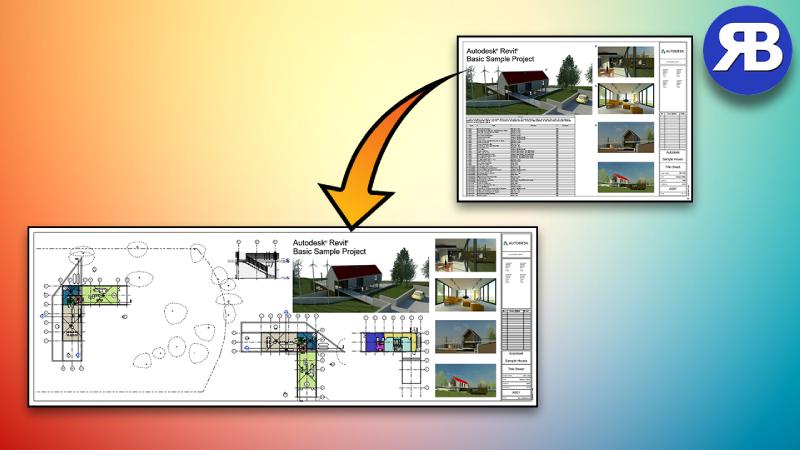
- Cleaning empty drafting views. Drafting views with nothing in them should be redundant. You can now delete all of them in one go.
- View names to keep. There will always be views that don’t follow the rules! If you want to always keep them in the model no matter what the other settings are, put their names (case-sensitive) here, each on one new line.
- Deleting orphaned tags and dimensions. These are often elements which lost their host because the Revit link containing these hosts was changed. At some point, it should be safe to remove these tags and dimensions to stop the model from spending resources looking for references that are no longer there.
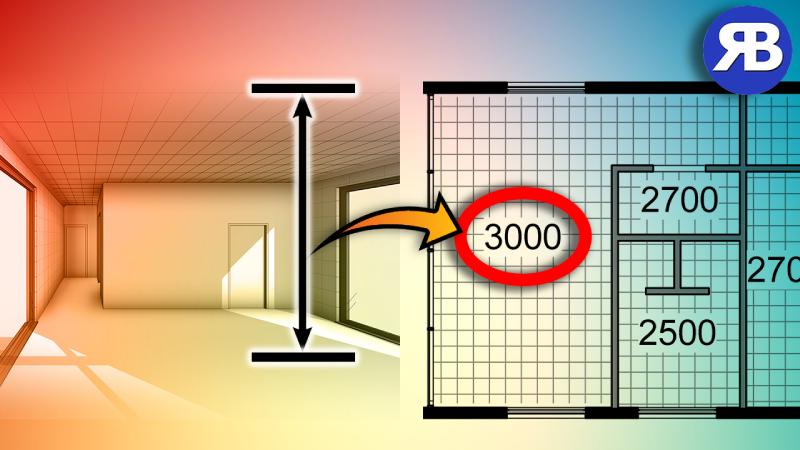
- Deleting unused line styles & line patterns: We often have redundant line types and patterns due to too many people working on the same model, or simply because someone exploded a DWG! Using this option, you can clean up after the fact by removing any styles and patterns not in use.
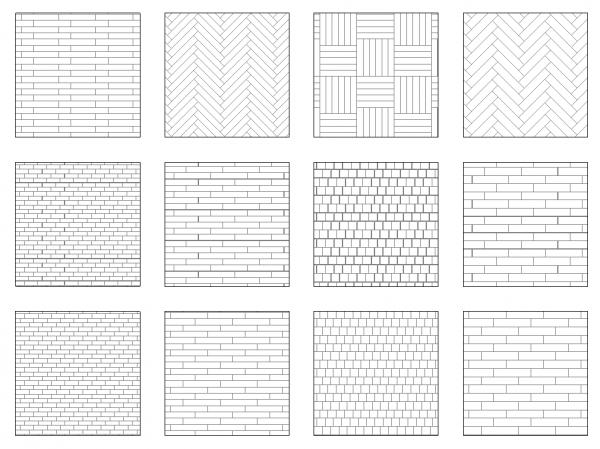
- Deleting unused fill patterns: Similar to the previous option, this one checks and purges unused fill patterns. If you come from the AutoCAD world, this is like cleaning all unused hatch patterns from your file in one click.