Count containted elements
(Note: This feature can only modify rooms/spaces in the active Revit model. To modify rooms/spaces in a link, run RV RoomLink with that link open instead.)
While we often want to transfer data from rooms/spaces to elements, it’s sometimes necessary to also keep track of how many elements of certain types each room or space contains. Naturally, RV RoomLink has an option for that!
For example, if you want to count how many air terminals each space contains, set up the parameter bridge like below and then click “Additional Options”:
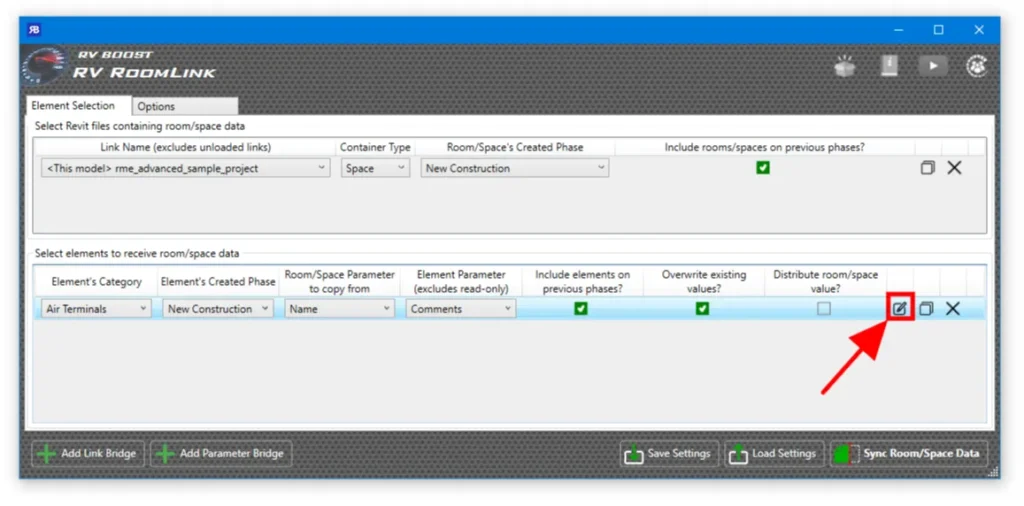
Next, enable “Record element count” and select a room/space parameter to receive new values. This should be an Integer or Number Revit parameter. If you want to count only a certain type of air terminals, such as supply terminals only, also enable custom filters here and select an existing view filter from your model. For more details on using filters in RV RoomLink, check out this other guide.
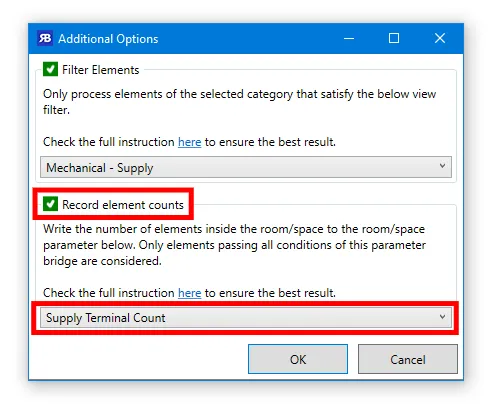
Click OK to save your changes, and then select Sync Room/Space Data to start the parameter update. Once that’s finished, the selected space parameter should clearly show how many supply air terminals are in each space.
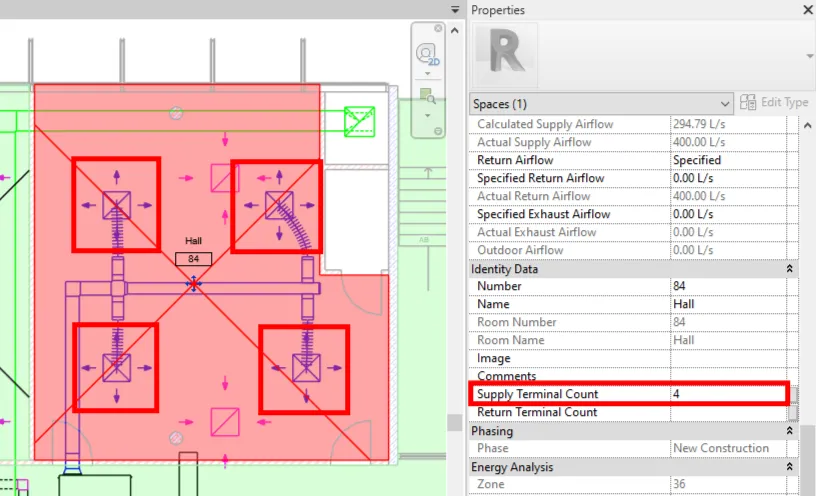
If I return to “Additional Option”, disable the filter, and run the update again, we’ll get a higher count this time since the app also takes into account return air terminals in each space.
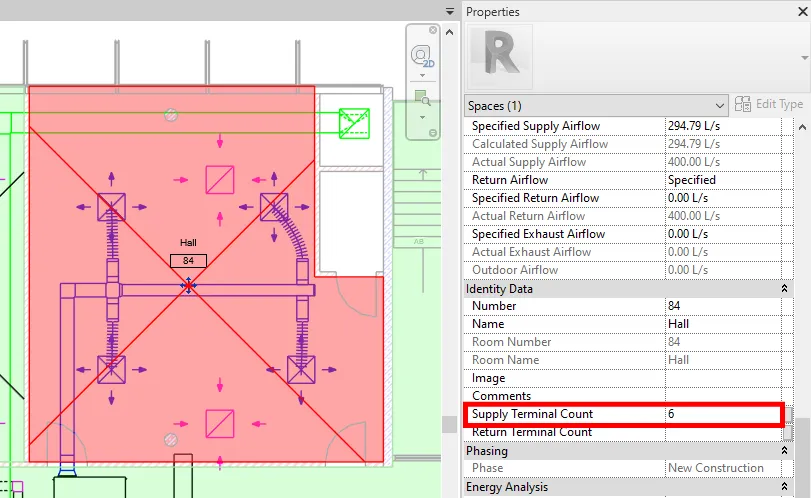
Of course, that’s not correct, so let’s create a second parameter bridge for counting return air terminals only.

Let’s also make it write the element count to another space parameter:
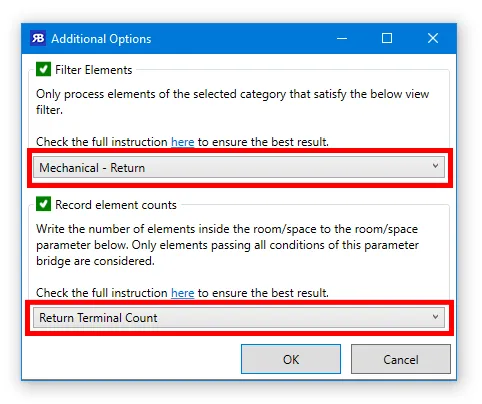
Run the update again, and we’ll get the best of both worlds!
