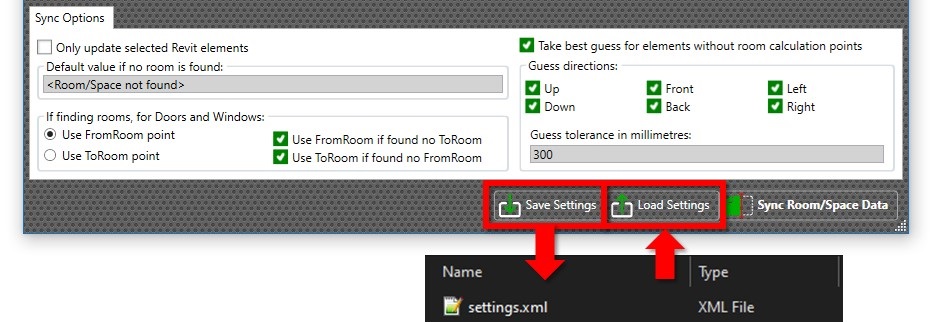Quick Start Guide
Never have to duplicate hundreds of rooms or spaces in each of your files again. Be free to structure your Revit models for optimal performance and minimal file size. When it’s time to schedule or update elements by linked rooms or linked spaces, simply fire up RV RoomLink and do these 3 easy steps:
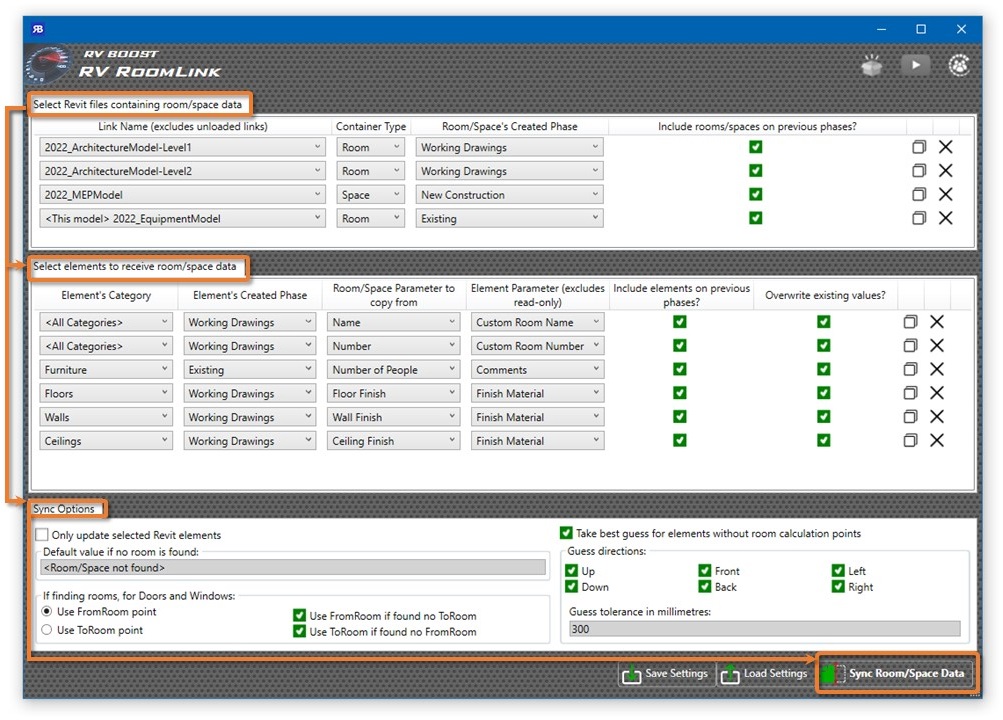
1 – Select Revit links containing room/space data
Those thousands of rooms or spaces in your project can now live in any file. All rooms or spaces can easily come together here where RV RoomLink lets you choose to check them from any loaded Revit links. You can also include “live” rooms or spaces from the current Revit model.
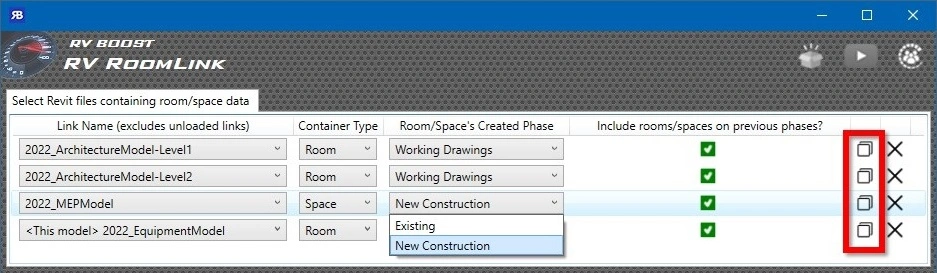
Use the Duplicate button to create a new room/space link and then choose its link name and room phase. If you want to check all links from all phases in a Revit link, select its last created phase and check the box for “Include room/spaces on previous phases”.
2 – Select Revit elements to receive room/space data
Take full control of which elements will receive room/space data from the established Revit links. This can be everything you selected before launching RV RoomLink, or all items on only required Revit categories.
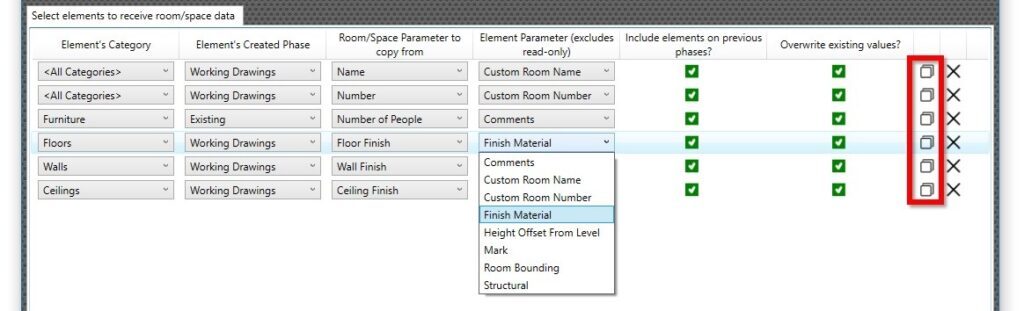
Similar to room/space links, these parameter links can be duplicated using the Copy button and then edited to suit your needs. The “Include elements on previous phases” checkbox works the same way. Just enable it and select the last phase in your model to update elements from all phases.
The “Overwrite existing value” checkbox lets you choose to keep values already exist in the specified element parameter, or override them each time you sync room/space data.
3 – Set options and Sync!
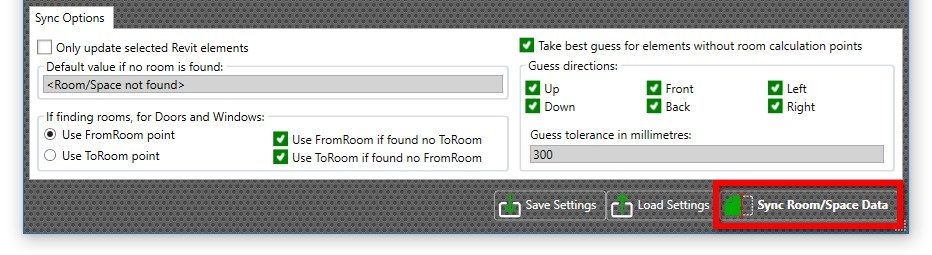
The Options panel lets you choose:
- The tolerance to be used in the room/space check – Useful to get these elements sitting just slightly outside their intended rooms or spaces.
- Whether to find room for doors and windows at their FromRoom or ToRoom points.
- A default parameter value such as “<Not Found>” or “<External” for elements not belonging to any rooms or spaces.
Finally, hit “Sync Room/space Data”, sit back, relax and enjoy your coffee! In a few seconds, you will get the report below showing all updated or skipped elements. You can then click Show/Select Elements to select and find any reported object in the Revit model for further checking.
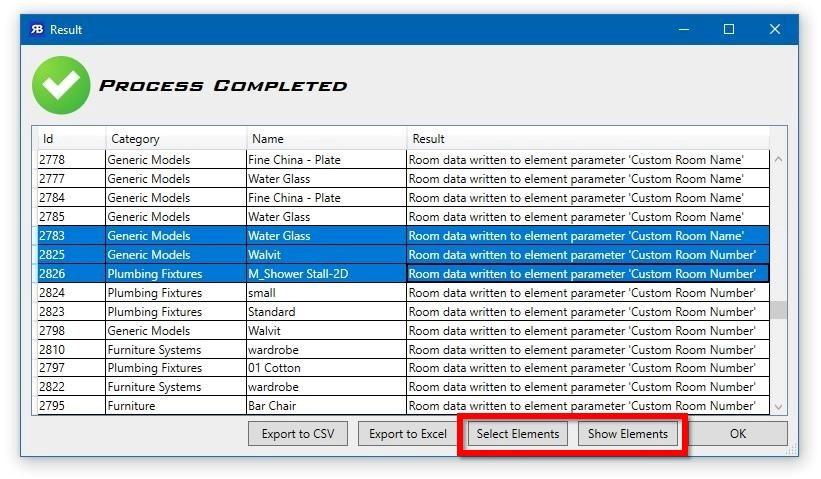
Want to reuse the same settings next time on your current or new Revit models? RV RoomLink’s Save & Load buttons will make it easy: