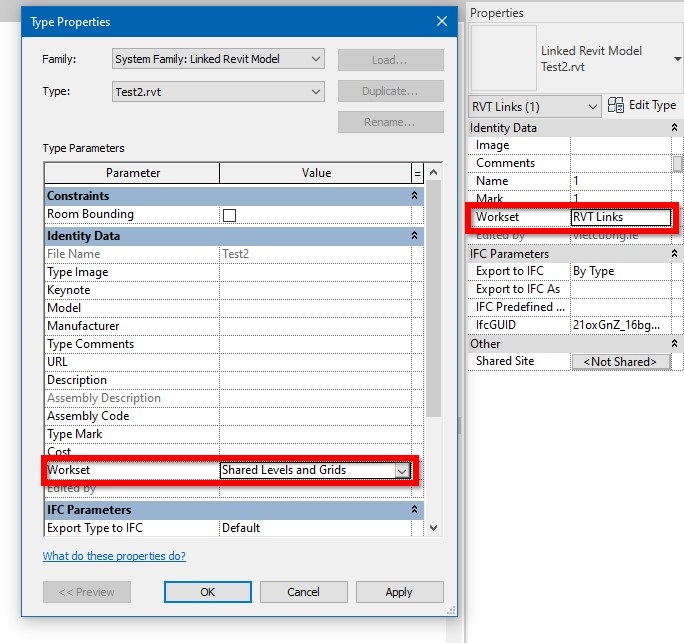RV Help Center
Link Cleaning Functions
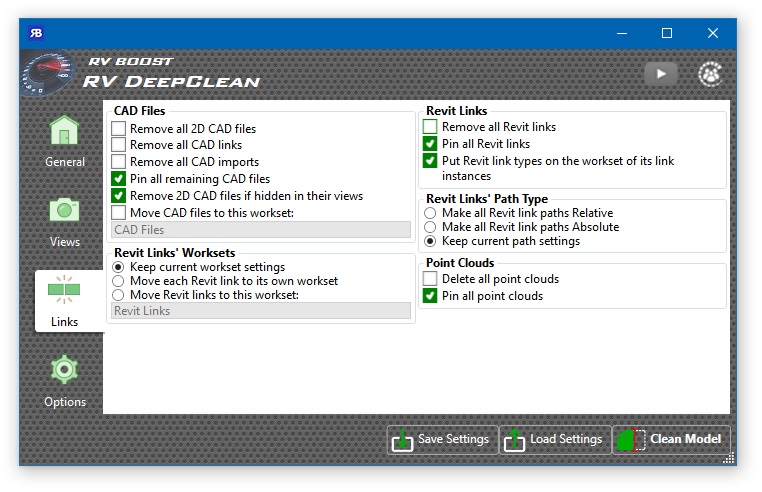
Sometimes it’s not your Revit file that gives your screen the tiresome spinning wheel. External references like Revit links and CAD files can be heavy and make the host Revit file unresponsive. With RV DeepClean, you have some powerful tools to prevent this issue:
- Remove 2D CAD files. While this may sound excessive, it’s usually required before issuing models to external parties. Even internally, it’s still a thing to do because 2D CAD files are view-specific and will be duplicated every time their host view is copied. In a big model, this means lots of wasted disk space and bandwidth storing the same 2D and potentially heavy objects repeatedly.
- Remove CAD links and/or imports: Good for clearing all CAD objects from your model. If you need to do this more selectively, i.e. keeping some CAD objects you still need, check out CAD Files Explorer for Revit which is even more dedicated to this task.
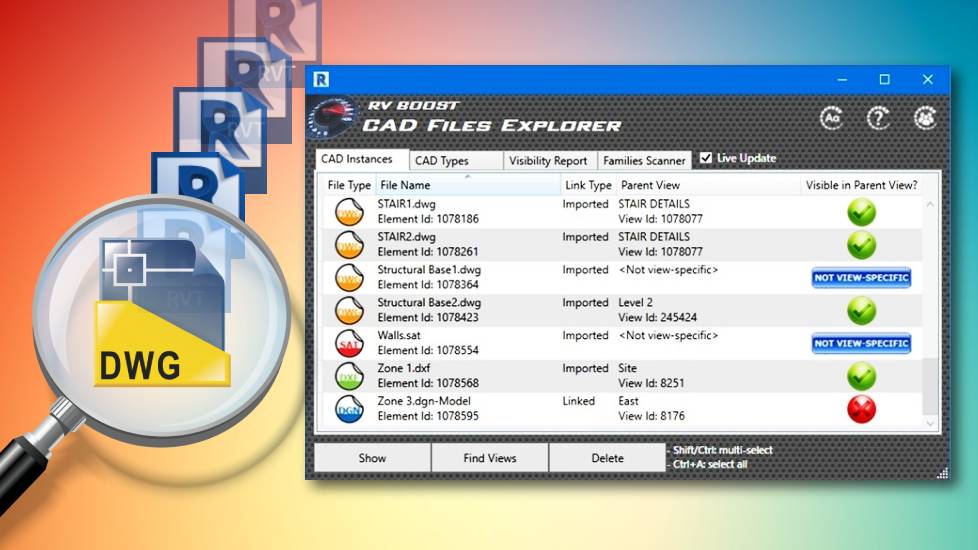
- Delete 2D CAD files if hidden in their views: Similar to an option under the Views tab, this one specifically deals with CAD files inserted into the model in “current view only” mode. If they are then hidden or cropped from their host views, RV DeepClean can detect and delete them all for you.
- Move CAD files to dedicated worksets: Good for making sure all your CAD files are always on specific worksets that you can turn off when necessary to speed up the model. If there’s no workset of a specified name, RV DeepClean will create it for you.
- Move Revit links to dedicated worksets: Similar to the above, but for Revit links, you have an extra option of placing each link on a workset of its own. Among other good reasons, this allows turning off individual links, especially when opening a heavy Revit model. This will speed up file opening as well as improve Revit’s responsiveness afterwards. If a required workset doesn’t exist, RV DeepClean will create it using the Revit link’s name.
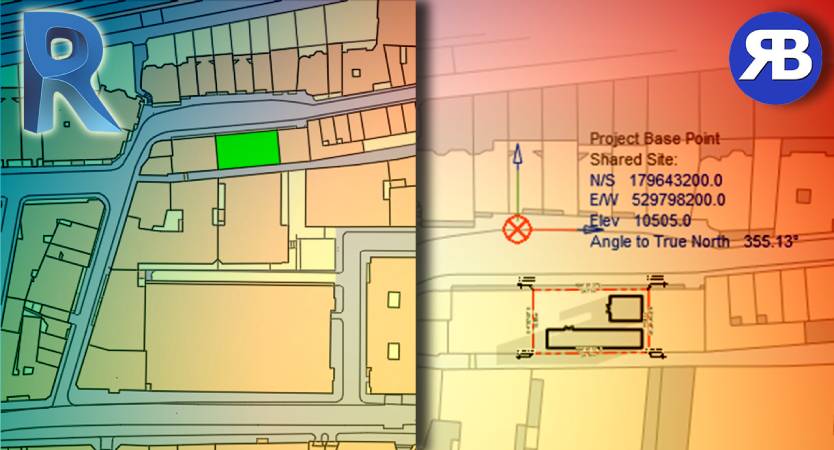
- Ensure a consistent path type for all Revit links: Whether they should be Absolute or Relative paths, you can set your preference here and have peace of mind that the model will have the right link path type every single time.
- Remove all Revit links or point clouds: Usually recommended on models you have detached for issuing to external parties. This is often a crucial part of the model coordination process.
- Pin all Revit links, CAD files, point clouds, etc. As the name suggests, this option helps you quickly pin things that should rarely move in your model.
- Put Revit link types on the same workset as their instances: Did you know Revit link type and Revit instance can be on different worksets? We don’t notice this until the link appears or disappears unexpectedly in a view due to its workset-related visibility settings. This option will make sure each Revit link type is always on the same workset as its instance, thus eliminating confusion and some mysterious link visibility problems.